
The QTabDialog class provides a stack of tabbed widgets. More...
#include <qtabdialog.h>
Inherits QDialog.
A tabbed dialog is one in which several "pages" are available, and the user selects which page to see and use by clicking on its tab, or by pressing the indicated Alt-(letter) key combination.
QTabDialog does not provide more than one row of tabs, and does not provide tabs along the sides or bottom of the pages. It also does not offer any way to find out which page is currently visible or to set the visible page.
QTabDialog provides an OK button and optionally Apply, Cancel and Defaults buttons.
The normal way to use QTabDialog is to do the following in the constructor:
The pref.cpp example does all this.
If you don't call addTab(), the page you have created will not be visible. Please don't confuse the object name you supply to the QWidget constructor and the tab label you supply to addTab(): addTab() takes a name which indicates an accelerator and is meaningful and descriptive to the user, while the widget name is used primarily for debugging.
Almost all applications have to connect the applyButtonPressed() signal to something. applyButtonPressed() is emitted when either OK or Apply is clicked, and your slot must copy the dialog's state into the application.
There are also several other signals which may be useful.
Each tab is either enabled or disabled at any given time. If a tab is enabled, the tab text is drawn in black and the user can select that tab. If it is disabled, the tab is drawn in a different way and the user can not select that tab. Note that even though a tab is disabled, the page can still be visible, for example if all of the tabs happen to be disabled.
While tab dialogs can be a very good way to split up a complex dialog, it's also very easy to make a royal mess out of a tab dialog. Here is some advice. For more, see e.g. the UIE web page on tab dialogs.
If two related functions are on different pages, users will often not find one of the functions, or will spend far too long searching for it.
The OK button (and the other buttons) apply to the entire dialog. If the tab dialog is really several independent smaller dialogs, users often press Cancel to cancel just the changes he/she has made on the current page: Many users will treat that page as independent of the other pages.
The tab dialog is good for complex operations which have to be performed seldom, like Preferences dialogs. Not for common operations, like setting left/right alignment in a word processor. (Often, these common operations are actually independent dialogs and should be treated as such.)
The tab dialog is not a navigational aid, it is an organizational aid. It is a good way to organize aspects of a complex operation (such as setting up caching and proxies in a web browser), but a bad way to navigate towards a simple operation (such as emptying the cache in a web browser - emptying the cache is not part of setting up the cache, it is a separate and independent operation).
Providing Apply, Cancel or OK buttons on the individual pages is likely to weaken the users' mental model of how tab dialogs work. If you think a page needs its own buttons, consider making it a separate dialog.
If some of the pages seem to be ordered and others not, perhaps they ought not to be joined in a tab dialog.
Most of the functionality in QTabDialog is provided by a QTabBar (at the top, providing the tabs) and a QWidgetStack (most of the area, organizing the individual pages).
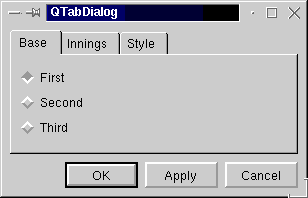
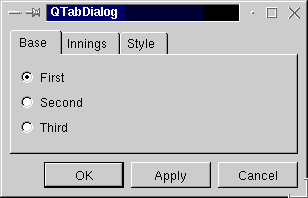
See also: QDialog.
Examples: pref/pref.cpp
Constructs a QTabDialog with only an Ok button.
Destroys the tab dialog.
[signal]This signal is emitted by show() when it's time to set the state of the dialog's contents. The dialog should reflect the current state of the application when if appears; if there is any chance that the state of the application can change between the time you call QTabDialog::QTabDialog() and QTabDialog::show(), you should set the dialog's state in a slot and connect this signal to it.
This applies mainly to QTabDialog objects that are kept around hidden rather than being created, show()n and deleted afterwards.
See also: applyButtonPressed(), show() and cancelButtonPressed().
This is a lower-level method for adding tabs, similar to the other addTab() method. It is useful if you are using setTabBar() to set a QTabBar subclass with an overridden QTabBar::paint() routine for a subclass of QTab.
Add another tab and page to the tab view.
The tab will be labelled label and child constitutes the new page. Note the difference between the widget name (which you supply to widget constructors and to e.g. setTabEnabled()) and the tab label: The name is internal to the program and invariant, while the label is shown on screen and may vary according to e.g. language.
label is written in the QButton style, where &P makes Qt create an accelerator key on Alt-P for this page. For example:
td->addTab( graphicsPane, "&Graphics" );
td->addTab( soundPane, "&Sound" );
If the user presses Alt-S the sound page of the tab dialog is shown, if the user presses Alt-P the graphics page is shown.
If you call addTab() after show(), the screen will flicker and the user will be confused.
Examples: pref/pref.cpp
[signal]This signal is emitted when the Apply or OK buttons are clicked.
It should be connected to a slot (or several slots) which change the application's state according to the state of the dialog.
See also: cancelButtonPressed(), defaultButtonPressed() and setApplyButton().
[signal]This signal is emitted when the Cancel button is clicked. It is automatically connected to QDialog::reject(), which will hide the dialog.
The Cancel button should not change the application's state in any way, so generally you should not need to connect it to any slot.
See also: applyButtonPressed(), defaultButtonPressed() and setCancelButton().
[signal]This signal is emitted when the Defaults button is pressed. It should reset the dialog (but not the application) to the "factory defaults."
The application's state should not be changed until the user clicks Apply or OK.
See also: applyButtonPressed(), cancelButtonPressed() and setDefaultButton().
Returns TRUE if the tab dialog has an Apply button, FALSE if not.
See also: setDefaultsButton(), defaultButtonPressed(), hasApplyButton() and hasCancelButton().
Returns TRUE if the tab dialog has a Cancel button, FALSE if not.
See also: setCancelButton(), cancelButtonPressed(), hasDefaultButton() and hasApplyButton().
Returns TRUE if the tab dialog has a Defaults button, FALSE if not.
See also: setApplyButton(), applyButtonPressed(), hasCancelButton() and hasDefaultButton().
Returns TRUE if the tab dialog has an OK button, FALSE if not.
See also: setDefaultsButton(), defaultButtonPressed(), hasOkButton() and hasCancelButton().
Returns TRUE if the page with object name name is enabled, and false if it is disabled.
If name is 0 or not the name of any of the pages, isTabEnabled() returns FALSE.
See also: setTabEnabled() and QWidget::isEnabled().
[virtual protected]Handles paint events for the tabbed dialog.
Reimplemented from QWidget.
[virtual protected]Handles resize events for the tab dialog.
Reimplemented from QWidget.
[signal]This signal is emitted whenever a tab is selected (raised), including during the first show().
See also: raise().
Add an Apply button to the dialog. The button's text is set to text (and defaults to "Apply").
The Apply button should apply the current settings in the dialog box to the application, while keeping the dialog visible.
When Apply is clicked, the applyButtonPressed() signal is emitted.
See also: setCancelButton(), setDefaultButton() and applyButtonPressed().
Examples: pref/pref.cpp
Add a Cancel button to the dialog. The button's text is set to text (and defaults to "Cancel").
The cancel button should always return the application to the state it was in before the tab view popped up, or if the user has clicked Apply, back the the state immediately after the last Apply.
When Cancel is clicked, the cancelButtonPressed() signal is emitted. The dialog is closed at the same time.
See also: setApplyButton, setDefaultButton() and cancelButtonPressed().
Examples: pref/pref.cpp
Add a Defaults button to the dialog. The button's text is set to text (and defaults to "Defaults").
The Defaults button should set the dialog (but not the application) back to the application defaults.
When Defaults is clicked, the defaultButtonPressed() signal is emitted.
See also: setApplyButton(), setCancelButton() and defaultButtonPressed().
[virtual]Sets the font for the tabs to font.
If the widget is visible, the display is updated with the new font immediately. There may be some geometry changes, depending on the size of the old and new fonts.
Reimplemented from QWidget.
Set the OK button's text to text (which defaults to "OK").
When the OK button is clicked, the applyButtonPressed() signal is emitted, and the current settings in the dialog box should be applied to the application. Then the dialog closes.
See also: setCancelButton(), setDefaultButton() and applyButtonPressed().
[protected]Replaces the QTabBar heading the dialog by the given tab bar. Note that this must be called before any tabs have been added, or the behavior is undefined.
See also: tabBar().
Finds the page with object name name, enables/disables it according to the value of enable, and redraws the page's tab appropriately.
QTabDialog uses QWidget::setEnabled() internally, rather than keep a separate flag.
Note that even a disabled tab/page may be visible. If the page is visible already, QTabDialog will not hide it, and if all the pages are disabled, QTabDialog will show one of them.
The object name is used (rather than the tab label) because the tab text may not be invariant in multi-language applications.
See also: isTabEnabled() and QWidget::setEnabled().
[virtual]Shows the tab view and its children. Reimplemented in order to delay show()'ing of every page except the initially visible one, and in order to emit the aboutToShow() signal.
See also: hide() and aboutToShow().
Examples: pref/pref.cpp
Reimplemented from QWidget.
Ensures that w is shown. This is useful mainly for accelerators.
Warning: Used carelessly, this function can easily surprise or confuse the user.
See also: QTabBar::setCurrentTab().
[virtual protected]Reimplemented to hndle a change of GUI style while on-screen.
Reimplemented from QWidget.
[protected]Returns the currently set QTabBar.
See also: setTabBar().
Returns the text in the tab for page w.
Search the documentation, FAQ, qt-interest archive and more (uses
www.troll.no):
This file is part of the Qt toolkit, copyright © 1995-98 Troll Tech, all rights reserved.
It was generated from the following files:
| Copyright © 1998 Troll Tech | Trademarks | Qt version 1.42
|