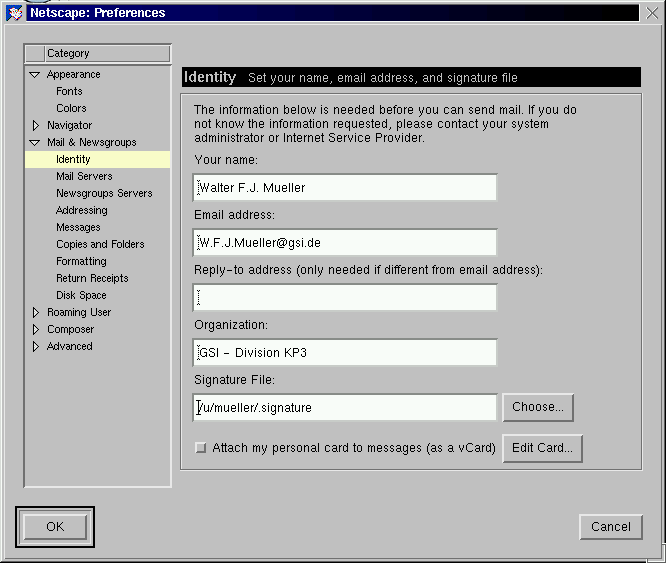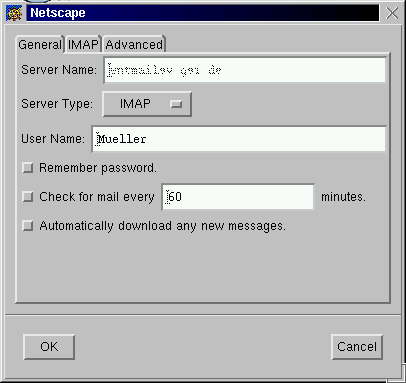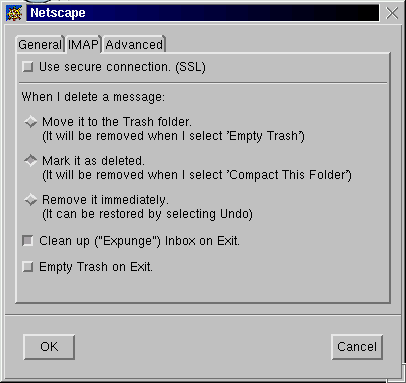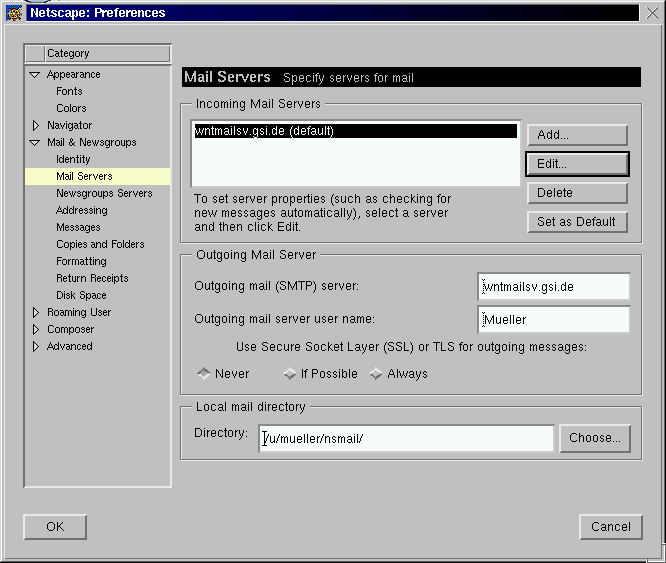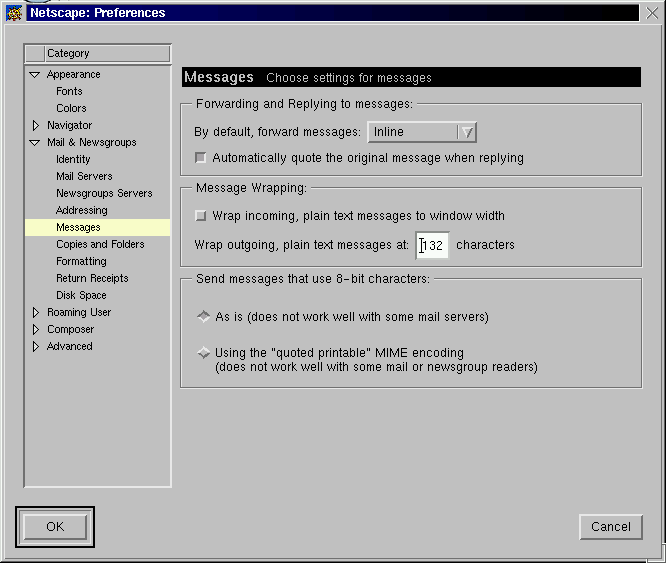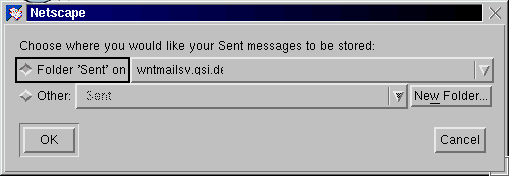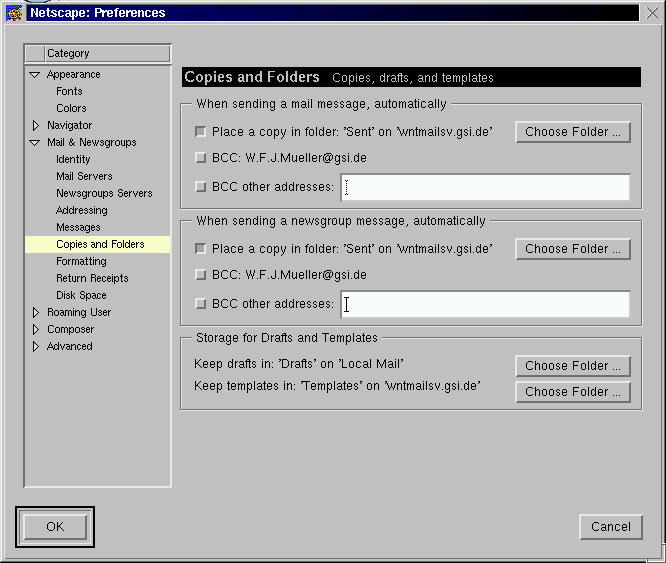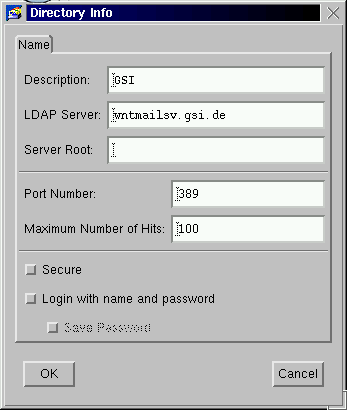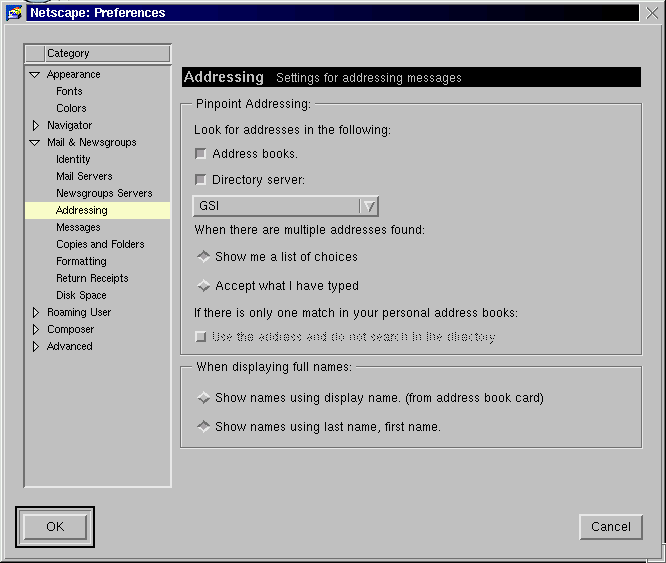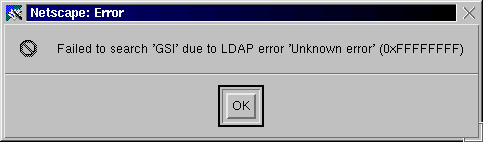HOWTO: Handling of emails with IMAP and
Netscape Communicator
This document describes how to handle emails with the the Netscape
Communicator using IMAP and LDAP
Latest version under:
http://www-kp3.gsi.de/www/comp/HOWTO/HOWTO_netscape_imap.html
GSI offers since November 29th, 1999 an IMAP based mail
service. The key advantage of this service compared to the conventional
POP3 based system is that
- the whole email context, including all folders, is stored on the
central IMAP server.
- this server can be connected to from various plattforms, e.g.
Linux and WindowsNT.
- the same context is seen from every plattform.
This allows for example
- to do the general email handling on Linux with Netscape, but to
handle emails with MS Word documents on WindowsNT with Outlook.
- to access the GSI email context from at home. Just configure for
example Netscape at home exactly as described below.
- to handle all emails via GSI during a sabbatical leave. Again,
just setup Netscape as described below on your personal account
in the institute you are visiting.
Note, that for security reasons you need a personal account on the
system you use to run Netscape. This is clearly available here at GSI,
at home, and usually during a longer stay in an institute. During
short term visits in institutes or during conferences it is simplest
to use XWindows and start Netscape at GSI. This can be sluggish, but
saves the trouble to set things up.
To get started a few preparations have to be done
Please keep in mind, that Netscape can either access one POP3
server or IMAP servers, so after Netscape has been reconfigured
you'll not be able to access a POP3 server without loosing all
the IMAP configuration ! In case you use already Netscape with
POP3 access it's best
- to setup the forwards
- start Netscape messenger and execute "GetMsg" to empty
the Inbox on the POP3 server
- reconfigure Netscape
To handle emails with the Netscape Communicator
- Start configuration editor: "Edit -> Perferences"
- Open the "Mail & Newgroups" option list
- Select "Identity" dialog.
- Setup "Your name" like "Max Meier".
- Setup "Email address" as your logical GSI email
address, like "M.Meier@gsi.de".
- Setup "Organization" as "GSI - Division KP3".
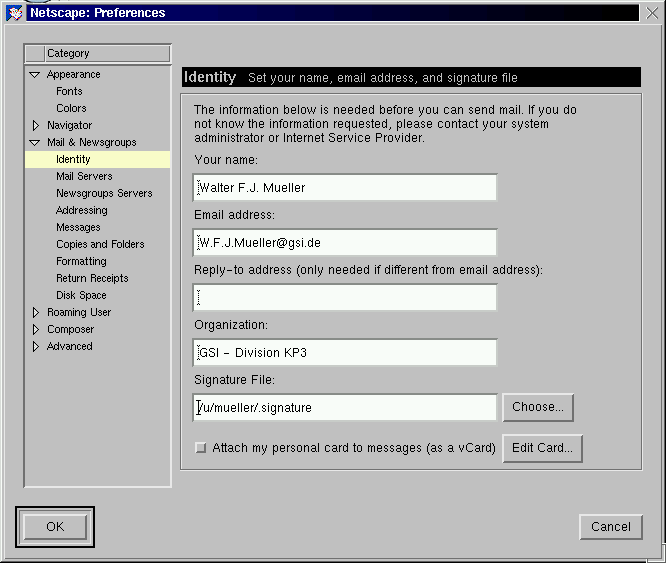
- Select "Mail Servers" dialog.
- In case you use already Netscape as a POP3 client, select
the entry in "Incoming Mail Servers" and click
"Delete". Note, that Netscape supports either one
POP3 connection or multiple IMAP connections.
- In "Incoming Mail Servers" frame click "Add...".
- In the "General" tab setup
- Set "Server Name" to "wntmailsv.gsi.de"
- Set "Server Type" to "IMAP"
- Set "User Name" to your WindowsNT account name
without trailing "_d" or "_e".
- Disable "Remember password".
- Disable "Check for mail every ...".
(see Bugs...)
- Disable "Automatically download ...".
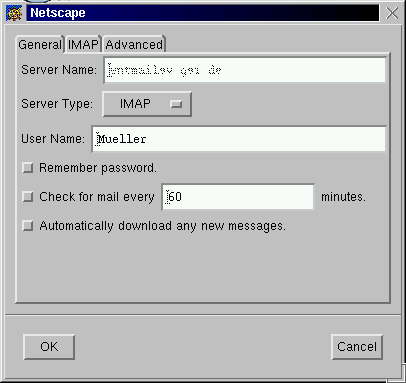
- In the "IMAP" tab setup
- Disable "Use secure connection".
- Select "Mark it as deleted".
- Enable "Clean up Inbox on Exit".
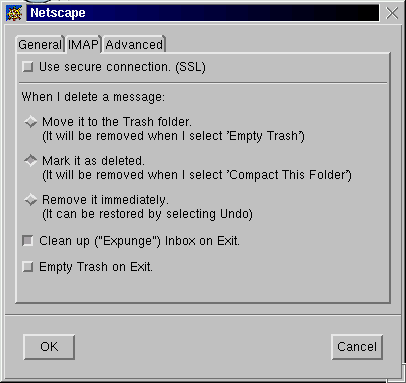
- In the "Advanced" tab setup
- Leave "IMAP server directory" empty.
- Disable "Show only subscribed folders".
- Enable "Server supports folders that contain ...".
- Enable "Allow server to override these namespaces".

- Hit the "OK" button.
- In "Outgoing Mail Servers" frame
There are two choices for the SMTP server
- via wntmailsv.gsi.de
- Set "Outgoing mail (SMTP) server"
to "wntmailsv.gsi.de"
- Leave"Outgoing mail server user name"
to your WindowsNT account name.
- Select under "Use Secure Socket Layer.."
the option "Never"
- via rzserv1.gsi.de
- Set "Outgoing mail (SMTP) server"
to "rzserv1.gsi.de"
- Leave"Outgoing mail server user name"
empty
- Select under "Use Secure Socket Layer.."
the option "Never"
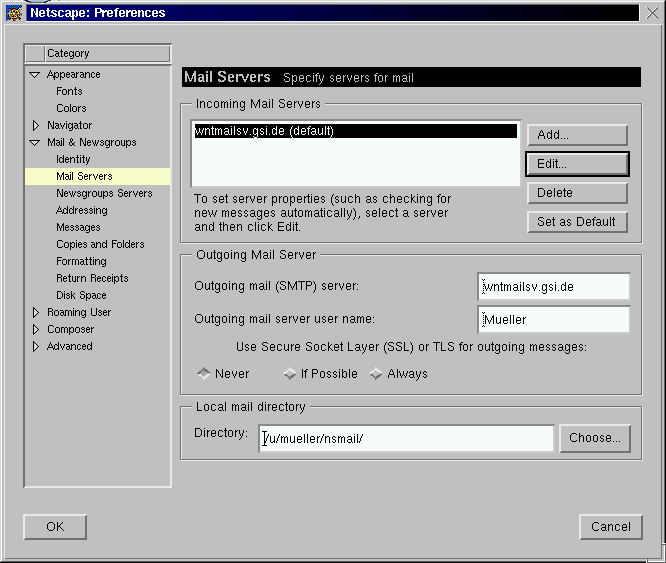
- Select "Messages" dialog.
- In "Forwarding and Replying..." frame
- Set "Forward messages" to "inline".
(see Bugs...)
- In "Message Wrapping" frame
- Deselect "Wrap incomming..."
- Set "Wrap outgoing ..." to 132 characters.
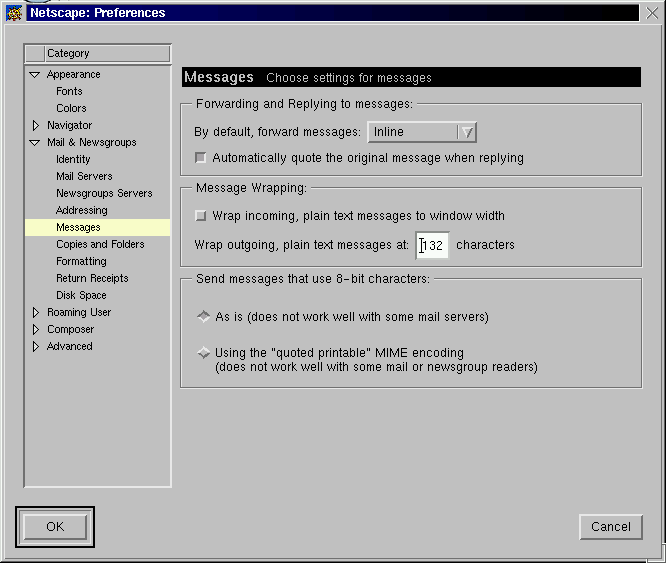
- Start Messenger with "Communicator -> Messenger"
You should see an entry `wntmailsv.gsi.de' and a prompt asking
for your mail password. Keep in mind that your mail password is
your WindowsNT password for you account without a trailing _d
or _e !!
- Create special folders.
Netscape offers the option to save a copy of mail messages or
newsgroup postings and manages `Drafts' and `Templates' in
dedicated folders.
The easiest way to create the special folders is to copy the
existing ones from `Local Mail' to the IMAP server. Simply select
the folder `Sent' in `Local Mail' and drag and drop it over
`wntmailsv.gsi.de'.
Repeat this for the `Templates' folder. There will be a dialog like

Just hit 'OK', the folder is copies and not moved anyway. Don't
move `Drafts' (see
Bugs...).
- Reenter Edit -> Perferences,
select "Copies and Folders" dialog.
- In "When sending a mail message..." frame
- Select "Place a copy in folder..."
- Click "Choose Folder"
- Select "Folder `Sent'..."
- Select "wntmailsv.gsi.de"
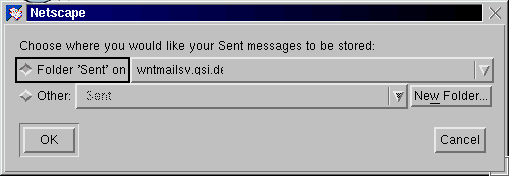
- In "When sending a newsgroup message..." frame
Same procedure like above for
- In "Keep templates in:..." choose folder like above
- Note: Use `Drafts' from `Local Mail' (see
Bugs...).
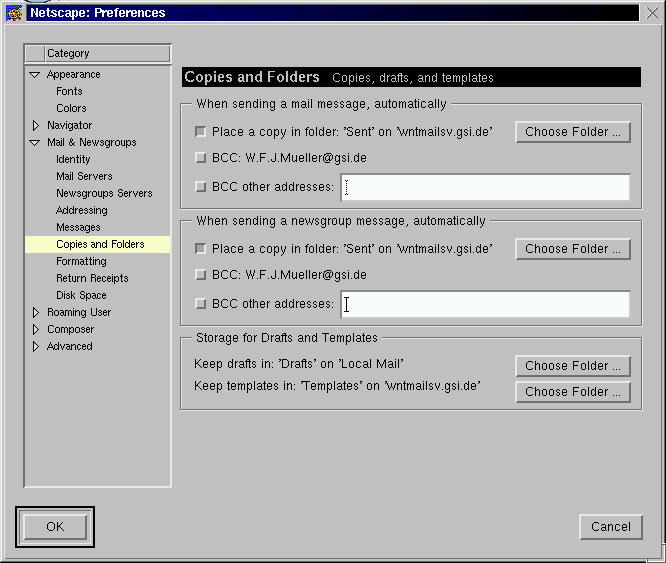
Note: This setup puts `Sent' and `Templates' on the IMAP
server while keeping `Drafts' on `Local Mail'. This not only
works around a bug in Netscape 4.7 (see
Bugs...) but it also
allows to enter and `save as draft' emails without a connection
to the IMAP server.
There is a central GSI directory server which among other things
contains the email addresses and phone numbers of all persons working at
GSI. This directory server can be accessed with the LDAP protocol,
and this is nicely integrated into the Netscape Communicator.
To set this up
- Start Address Book Editor: "Communicator -> Address Book"
- Select in "Directories" the entry InfoSpace Directory,
do a right click, and choose "Delete".
- Same with "Verisign Directory".
- Put the cursor over any entry in the "Directories" frame,
right click, and select "New Directory...".
- Set "Description" to "GSI".
- Set "LDAP Server" to "wntmailsv.gsi.de".
- Leave "Server Root" blank
- Set "Port Number" to "389".
- Set "Max. Number of Hits" to "100".
- Disable "Secure".
- Disable "Login with name and password".
- Click "OK".
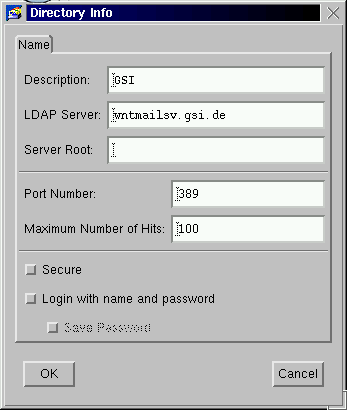
- The "Directories" frame should now have an entry
"GSI". Select it and enter for example "Trautmann"
into the "Show names containg" field. The server should
respond with a list of matches.
- Start configuration editor: "Edit -> Perferences"
- Select "Addressing" dialog.
- In "Pinpoint Addressing" frame
- Enable "Address books"
- Enable "Directory Server"
- Select "GSI" in the option box
- Select option "Show me a list of choices"
- In "When displaying full names" frame
- Select "Show names using last name, first name".
Note: do NOT change this option when you have already
entries in your address book.
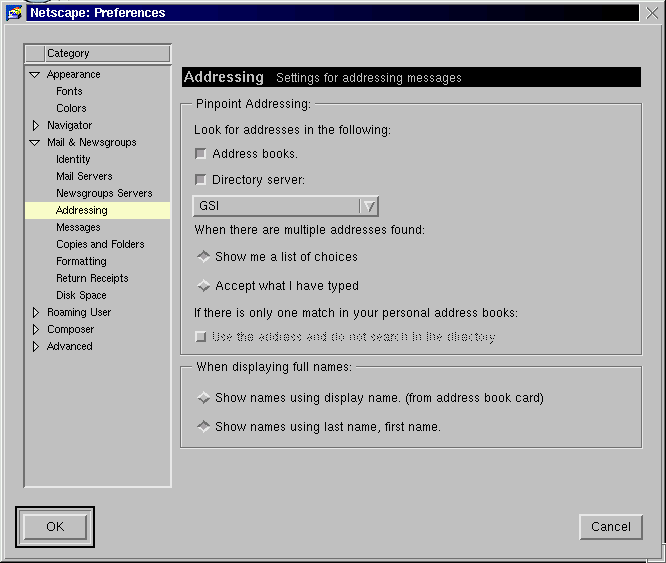
In case you used Netscape with POP3 access before you'll have your
old emails in tbe `Local Mail' folders. The old emails stay there
even after the POP3 mail server connection have been deconfigured.
To transfer those emails into the IMAP server simply
- select one of your subfolder of `Local Mail'
- drag and drop it over `wntmailsv.gsi.de' to create a new
to level folder or over one of the existing folders of
`wntmailsv.gsi.de' to create a new subfolder.
This will create a new folder on the IMAP server and copy all
emails of the selected folder. You have to explicitely delete the emails
in `Local Mail' after you checked that the copy was successful.
Using MFU
This program simply forwards your emails, by default to
the forwarding address you setup for VMSmail. Unfortunately the
program has some flaws:
- The emails are simply forwarded and go into your Inbox. Thus
they mixup with emails which arrive while your are forwarding...
In addition, mail filters may do unwanted things in this context,
so it's best to disable mail filters while using MFU.
- The mails are sometimes not properly sorted according to the
displayed creation date.
- Under some circumstances, e.g. when the mail contains an
empty CC: header, mails are messed up (subject is lost,
only part of the message body survives).
- Under some circumstances, the original Date is lost and
replaced by the current time.
- Under some circumstances MFU simply refuses to work when
it detects mails with broken header, e.g.
%mfu-f-fatal, failed to receive expected SMTP status
-smtp_receive returned
/501 Syntax error in reverse-path
@rzri6a.gsi.de,@Csa.LBL.Gov>
/
- Under some circumstances MFU replaces the To: address with
your forwarding address. So effectively the information as to
where the email was sent is lost and you get something like
From: <MUELLER@AXP607>
To: <MUELLER@WNTMAILSV.GSI.DE>
In addition, there are some side effects which aren't strictly a fault
of MFU but are highly annoying:
- Mails with attachments are not properly readable in Netscape.
This is because VMSmail messes up attachments and MFU can't repair
this.
- If the original sender requested a `return receipt', e.g. with a
Return-receipt-to: ...
header, the IMAP server will send a delivery receipt when it
receives the mail from MFU and Netscape will later prompt your
again. This can be quite confusing for the original sender, especially
when the mail is many month old. Note, that VMSmail completely
ignored return receipts.
You are warned. If you want to use it anyway, do
- Logon to AXP635 (it works only on this node)
- Execute PUBLICLOGIN (unless it's done already by
login.com)
- Setup a VMS mail forward to the IMAP server:
- start MAIL
- enter SET FORWARD
- enter "nnnn@wntmailsv.gsi.de" where nnnn is your
mailbox name (usually your WindowsNT account name without
_d or _e.)
- For each VMSmail folder
- Make sure that your IMAP Inbox is empty, if in doubt
do a "Get Msg" and move the stuff elsewhere.
- On VMS enter the command
mfu -v "-fnnnn"
where nnnn is the name of the VMSmail folder
you want to process. Note that you have to enter it with
proper capitalization, that is usually in uppercase.
- wait a few seconds. It takes some considerable time to
process a larger number of messages. If you proceed too early
you'll see only part of the messages in the next step.
- in Netscape do "Get Msg", in case a lot of message
come it, wait and retry to no more show up, and move the stuff
to it's final destination, than "Compact" Inbox.
- If all worked, you may delete the VMSmail folder.
-
Sending original mail as attachment in Forwards fails
When forwarding an email Netscape allows to send the original mail
as attachment. In version 4.6 and 4.7 this can produce illformatted
mails (attachment is BASE64 encoded, but not properly marked).
To prevent this select "inline" in "Messages" ->
"Forwarding and Replying..." ->
"By default, forward messages" setup.
-
Netscape sometime hangs after automatic mail check.
Doing periodic automatic mail checking over a longer time, e.g.
over a night, sometimes causes Netscape to hang. To prevent this
disable "Check for mail every ..." in
"Incoming Mail Servers" -> "General" setup.
-
Netscape sometime produces a spurious error after an
LDAP query.
An explicit or implicit LDAP query sometime produces a dialog like
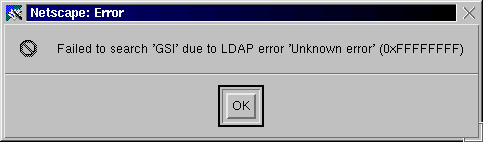
A retry almost always works.
-
The `Drafts' folder doesn't work properly when on IMAP
server.
Netscape can be configured such that the `Drafts' folder resides
on an IMAP server rather than in `Local Mail'. However, Netscape
doesn't work properly when the `Drafts' folder is on an IMAP server.
A draft can be stored, but an update either produces a second draft
or an error. Furthermore, the draft isn't deleted when the message
is sent. One should keep the `Drafts' folder on `Local Mail'.
 Table of Contents
Table of Contents
 Back to HOWTO summary
Back to HOWTO summary
Walter F.J. Müller
Last modified: Wed Jul 19 17:31:18 CEST 2000